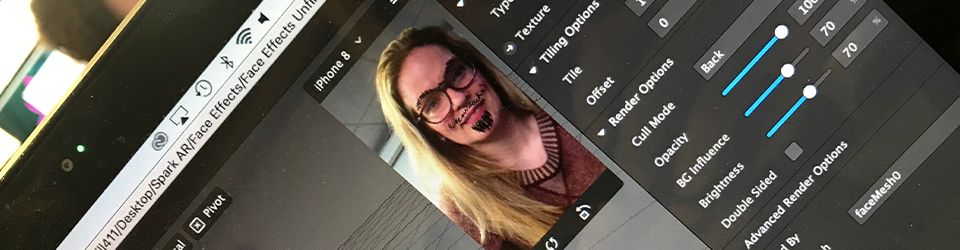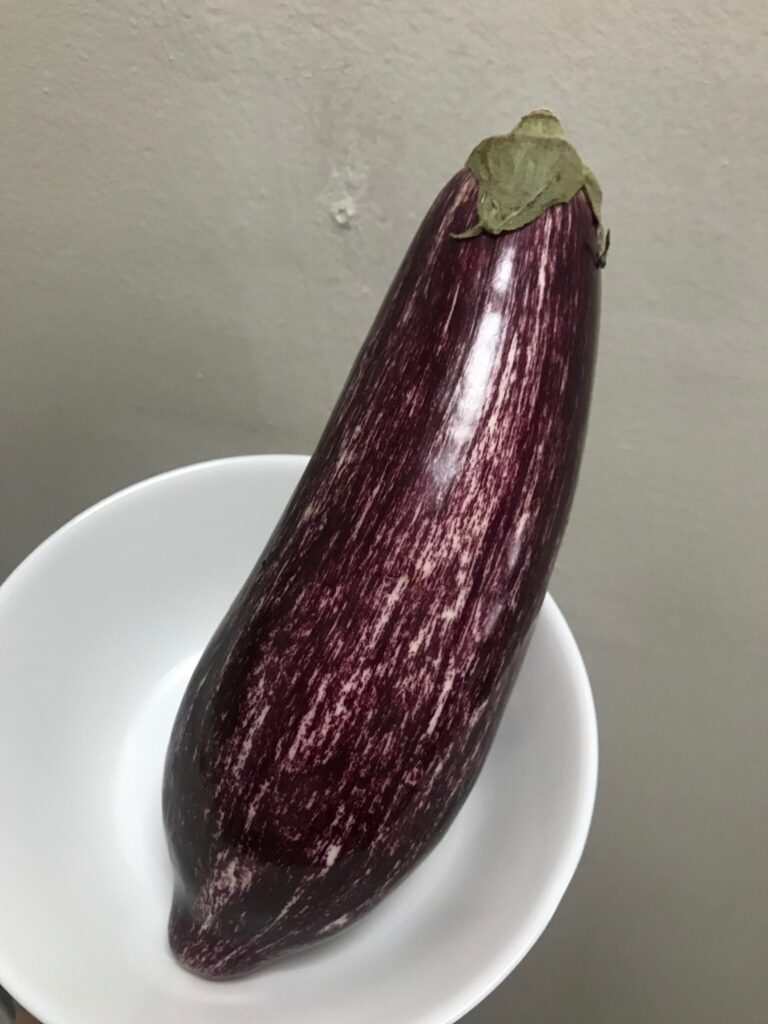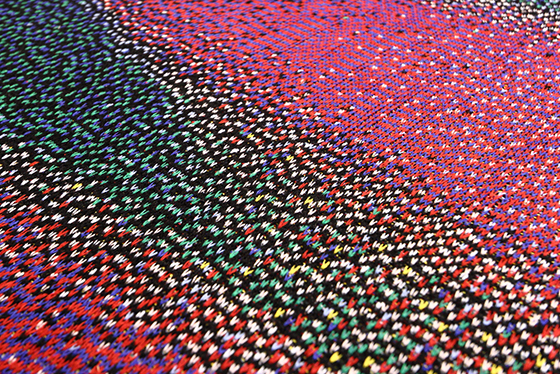JPEG v. PSD Files
There are many different types of image files, including .jpeg and .psd. JPEG is an acronym for “Joint Photographic Experts Group,” which is the name of the group that created this type of file. Basically, this is a compressed file with a decent image quality. PSD is the extension for an Adobe Photoshop data file. This is a file that can only be opened and edited within Photoshop.
Adobe Bridge
This is a program, included in the Creative Cloud subscription, that manages all the files you might want to open and edit in Photoshop. It’s kind of like the Finder (Mac) for Photoshop, and you can organize and categorize your files here as well. You can search for and import files from other Adobe programs, such as Premier, into Photoshop.
Keyboard Shortcuts
If you want Photoshop to fill your entire screen on a Mac, you can click on the little green circle in the upper left hand corner of the window, or press the letter “f.” This will give you full screen mode while still seeing the tools and menus. If you press “f” again, the menus and tools disappear, and you press “f” a 3rd time, you go back to your regular screen.
If you double-click on the “Hand” tool in Photoshop, the image you are working on will fill the entire screen. You can also do Command + 0. If you double-click on the “Zoom” tool in Photoshop, your image will appear at 100% (actual pixels). You can also do Command + 1.
I pan around the image without clicking on the “Tools” bar, you should press the letter “H” to activate the Hand tool, and then you can click on the image itself and drag it around to pan through it.